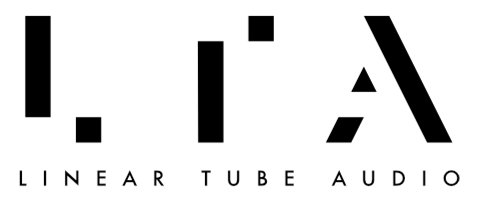LTA releases new firmware for the Aero periodically to address software bugs and optimize performance. Aero DAC owners can update the firmware on their Aero DAC via an easy-to-use software application available for MacOS and Windows.
Download the Serce Updater app below for each platform:
Updating Firmware on the Aero DAC
Once you have the app downloaded and installed, follow these instructions to update your Aero DAC:
Connect the Aero DAC to your computer via USB.
Turn on the Aero DAC.
Launch the Serce Updater application. The Aero DAC should show up automatically (see screenshot below).
If a new firmware version is available, click the “Update” button.
Allow installation process to finish (should take less than a minute). Do not power down or disconnect the Aero DAC until the process is finished.
Installation progress will be shown and you will be alerted when the process is complete.
Troubleshooting
If the Aero DAC does not show up in the updater app:
Confirm the Aero DAC is connected via USB to the computer on which you are running the updater app
Confirm that the Aero DAC is powered on
With the Aero DAC on, close and re-launch the updater app